- Bleed: add 3 mm of bleed around your design to avoid any unwanted white borders.
- Fonts: convert all fonts to outlines to avoid font substitution.
- Safety zone: place important elements at least 4 mm from the cut line.
- Dimensions: your file must be created at the exact dimensions of the ordered product.
- Images: make sure all images used in your document are embedded.
- Colors: work in CMYK mode for accurate color reproduction.
- File format: save your artwork in high-quality PDF format.
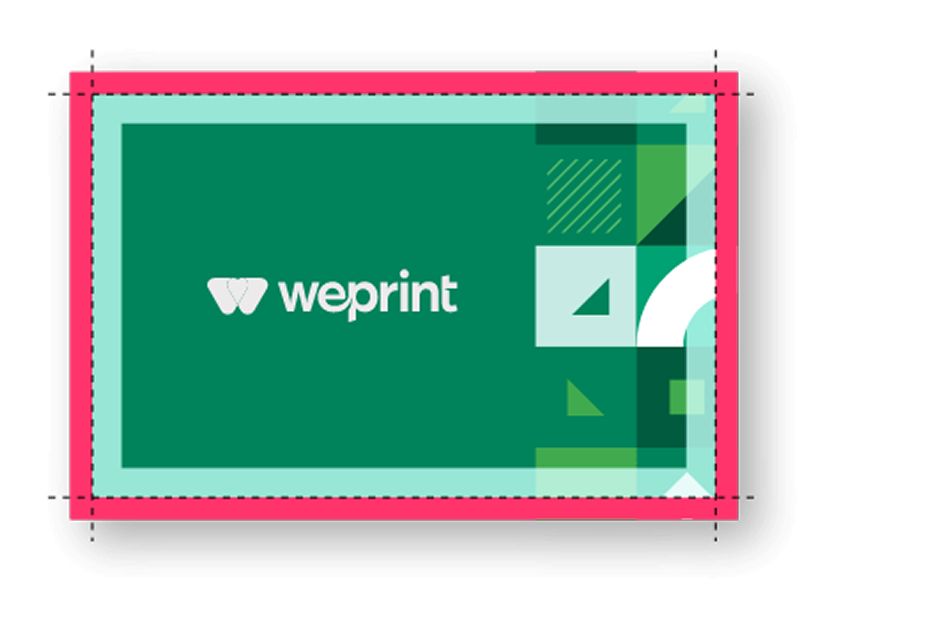
Artwork Before Cutting
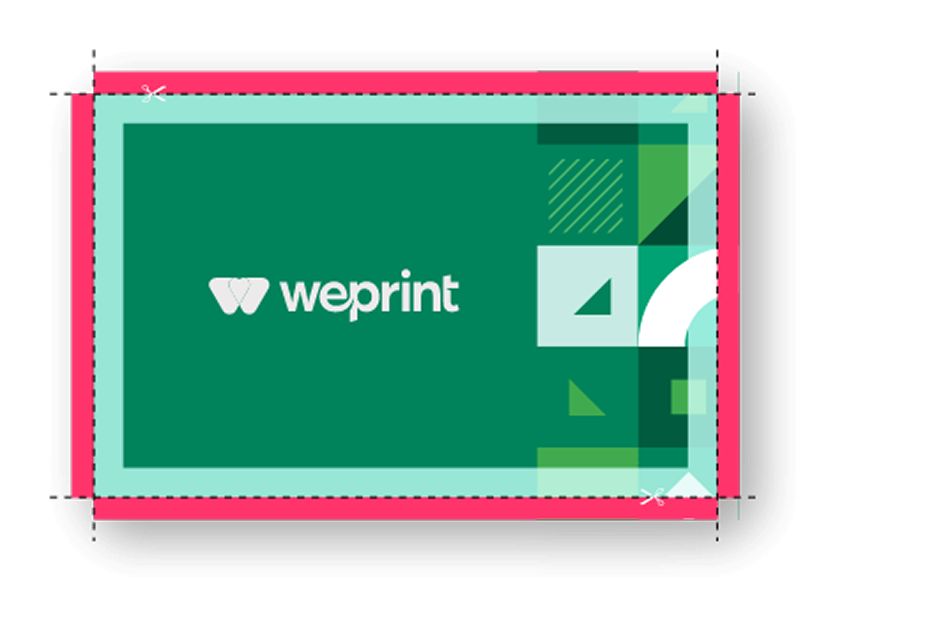
Artwork During Cutting
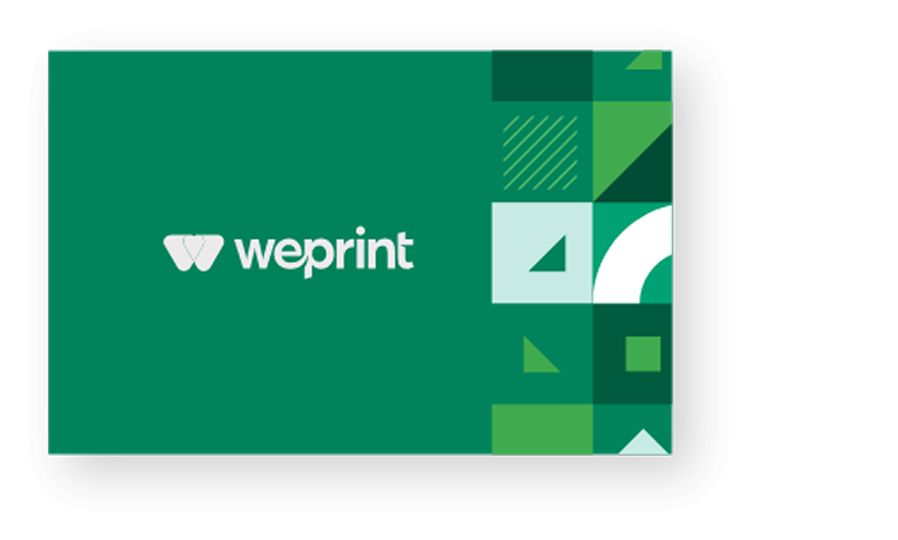
Finished Artwork


CMYK is the color mode used in commercial printing to create full-color graphics and images. The process involves combining varying amounts of cyan (C), magenta (M), yellow (Y), and black (K – for “key”) ink to produce the full spectrum of color.
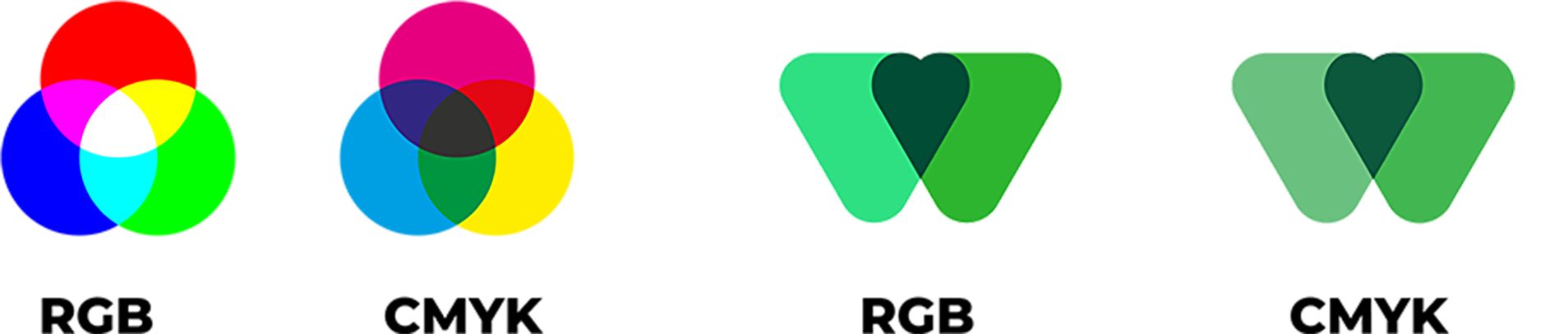
The other color mode you’re probably familiar with is RGB color. RGB uses three colors: red (R), green (G), and blue (B) to create a full-color effect. For best results, when designing your artwork for print, start with CMYK color mode. This will help ensure your images and background colors look great from the start. Of course, you can create your artwork in RGB, but then it will have to be converted to CMYK after the fact. While most colors translate pretty well from one color mode to the other, subtle color shifting is common when converting from RBG to CMYK (and vice versa), requiring some manual adjustments to get things just right.
If you send us files that use RGB color, we will convert your files to CMYK before printing them. In such cases, we recommend you view a printed proof before we complete your order, so you can see how the converted colors will appear in print.
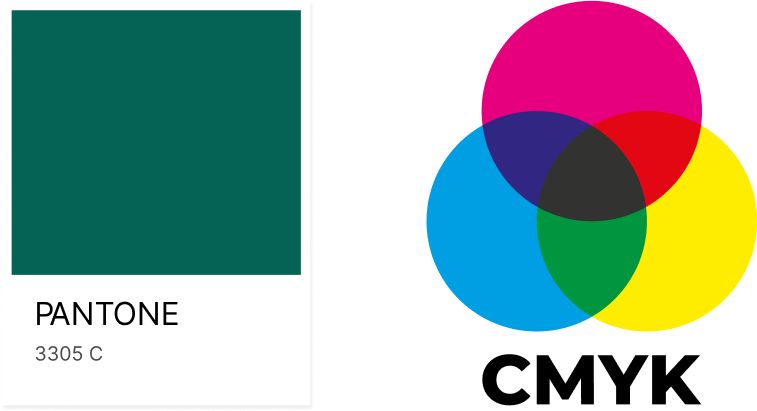
CMYK Vs. PANTONE
The main difference between CMYK and Pantone printing is the level of accuracy. The Pantone process is more consistent and able to produce colors closer in shade to the ones seen in the digital design stage. So you should consider CMYK and Pantone when deciding which color process to use. For consistent branding and logos, Pantone is a better choice. For print jobs where exact color isn’t a concern, CMYK is the best choice. It all depends on the nature of the print job and budgetary constraints. Talk to one of our expert team to find out which option is best for you.
Print resolution is all about how many tiny pixels make up an image. It’s measured in dots per square inch. The easiest way to picture this is to imagine that when you increase the image resolution, you’re increasing how many pixels (or dots) live in that square inch of the picture. And the more dots, the more detail!
For example, 300dpi resolution means there are 300 tiny dots in each square inch. The result? Loads of detail – which is what makes your finished image look high quality. The higher resolution, the sharper the image will be. Weprint recommends resolution of 300 dpi (dots per inch) for crisp, clear results. Lower resolution images appear fuzzy, jagged and blurry.
- Images should be 300 dpi at the final size in the layout.
- Images which include text should be 400 dpi at the final size in the layout.
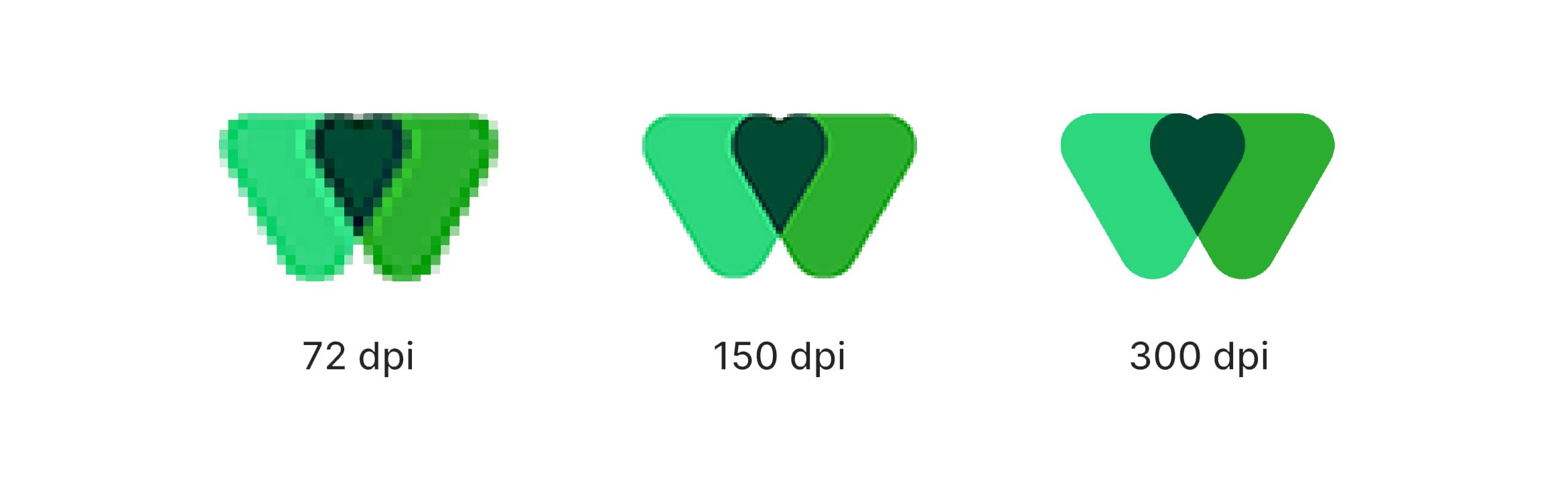
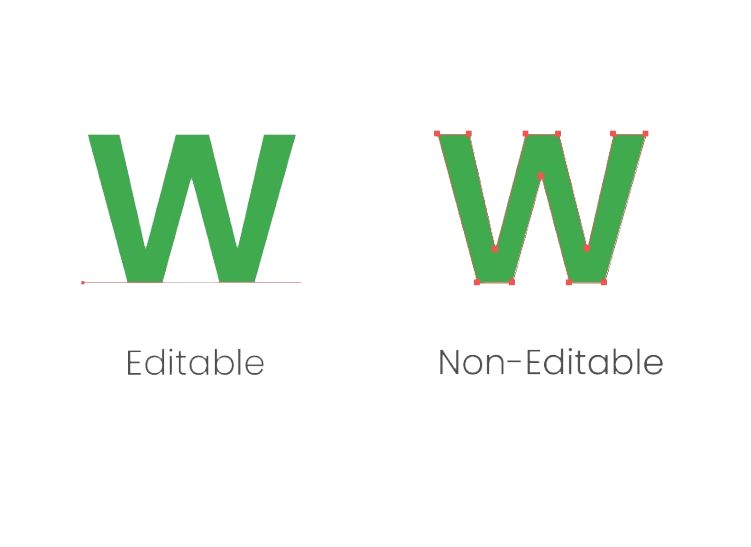
Fonts
Make sure files are flattened and fonts are outlined. If your fonts are not outlined, a different font may be substituted in your document. To prevent these variations, outline all your fonts or save your files in JPG or TIFF file formats.
.PDF (Preferred for most files)
PDF files provide the best results and quickest turnaround time, but for your convenience, we also accept a wide range of other file formats including:
- .EPS (Preferred for large signs and banners)
- .JPG (Preferred for images)
- .TIFF (Preferred for high resolution images)
We highly discourage submitting Microsoft files such as word, Publisher, or Powerpoint because their fonts and layouts tend to change across computers. If you have a Microsoft file, please convert it to PDF to ensure that your file is printed correctly the way you want it.

- Files should be 300 dpi at 100% of actual size for quality offset reproduction.
- Files should be saved in PDF format (embed all fonts and set the screen value to 133 lpi.)

- Files should be saved in PDF format
- Embed all images (make sure they are in CMYK)
- Outline all fonts

- Include a high-resolution PDF export of your file
- Include both an indd file and an IDML
- Include both an indd file and an IDML

- Files should be saved in PDF format
- Include a zip file containing all images and fonts used in your document
NOTE: Microsoft files are often unstable, we do not recommend using them. Please review your proof very carefully.
At Weprint, we offer a wide variety of folding options for your brochures and folder cards.
On this page, we guide you through each of them, providing a brief explanation for each format.
If you are worried about the outcome of your printed artwork, or wonder if your created your file properly, we can check that for you for FREE! We offer instant online previews of your files when you upload them during the order process, but perhaps you would like a PDF or a printed proof.
Our Graphics department will prepare a Print Ready PDF from your supplied file and send you via email within 1 Business day. The proof is also available in the your online Account at weprint.dj You have to login to your Account at Weprint.dj/login and then locate the order, and click on View Order Details Button to go to the order page. Click on the View Proof button and you will then see all the proofs for that order.
Please make sure you have prepared your files according to our artwork guidelines

